Friday, 8 February 2013
How to Redirect From Blogspot to Top Level Custom Domain
 Having top level domain for your blog is very valuable. It will be quite better if you redirect your blog to your own top level domain at the start of your blogging because if you redirect your blog after getting high rank then you will loose your traffic in the result of redirecting it to the new top level domain. We can say that running a blog having a rank of high than 100k will come back again at same rank after about two months. So it is very important for you to redirect your blog, if you wish in future, to your top level domain at the beginning.
Having top level domain for your blog is very valuable. It will be quite better if you redirect your blog to your own top level domain at the start of your blogging because if you redirect your blog after getting high rank then you will loose your traffic in the result of redirecting it to the new top level domain. We can say that running a blog having a rank of high than 100k will come back again at same rank after about two months. So it is very important for you to redirect your blog, if you wish in future, to your top level domain at the beginning.
Redirection of blogspot.com to your own top level custom domain is very easy. You can purchase your domain from anywhere. For example, you can buy your desire domain from the most popular domain and hosting provider Godaddy. (It is not necessary for you to purchase domain through Google). Lets take the example if you have purchased your domain from Godaddy, then do the following procedure to redirect your blog to your own domain. (For example your blog is trickify.blogspot.com and you want to redirect it to the www.trickify.com)
- Go to your blogger dashboard and then select "Settings" from More Options.
- Now click on +Add a custom domain from the Publishing area.

- Now click on Switch to advanced settings
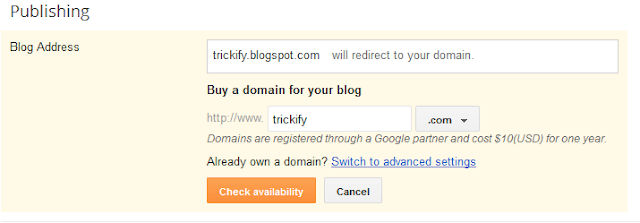
- Enter your domain name and then click on setting instructions.
- Now open your godaddy control panel, click on Launch against your domain name and in the DNS Manager option click on Launch.
- Go back to your Setting Instruction Options and copy the 4 IP addresses and paste them to option below the 'A (host)' area with adding Host as '@' as showing in the snapshots.
 |
| Setting Instructions Screen Shot |
- Now below the CNAME (Alias) area add www as Host and Point to ghs.google.com.
You have to add second CNAME also, go to your setting instructions and get your second CNAME from there as mention in image. (Second CNAME is unique for all websites, so copy and paste your own.)
Sample:
CNAME
Add two CNAME records. For the first CNAME, where it says Name, Label or Host enter "www" and where it says Destination, Target or Points To enter "ghs.google.com" . For the second CNAME, enter "IBT6P7U7WXOV" as the Name and
"gv-4MFSAKQVTHIEKNEA747-----.googlehosted.com." as the Destination. See our detailed instructions on providing CNAMEs for various registrars. If yours isn't listed, or if you run into other difficulties, contact your registrar directly and they can help you out.
Add IBT6P7U7WXOV as Host and gv-4MFSAKQVTHIEKNEA747-----.googlehosted.com as Point to in CNAME as second CNAME (Use your own from Setting Instructions).
- Save your CPanel and then save the settings in blogger.
- Remember to check on redirect domain.com to www.domain.com

Author: Muhammad Faheem Usama
Muhammad Faheem Usama is a professional blogger, web designer/ developer and Founder of BHD. He belongs to
Read More →
Subscribe to:
Post Comments
(
Atom
)
























0 comments :